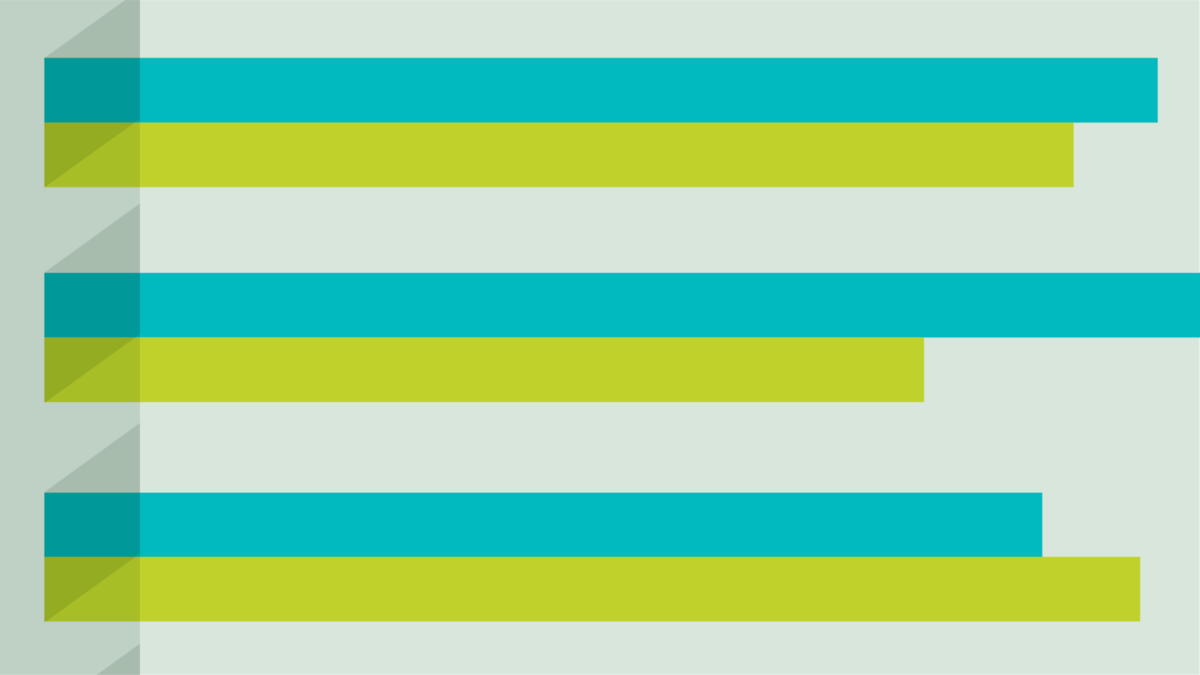10 Steps to a Secure and Organized Life – Part 1
Protect and organize your digital and family life with these crucial security tips. Learn about password managers, 2FA, device security, and backup solutions.

This is the first blog post of a two-part series on protecting your family, digital information, and personal property.
Introduction
You are a busy entrepreneur or executive. Your time is highly valuable, which means being organized is important.
You frequently utilize your laptop and mobile devices while at work. When accessing confidential information, you want to ensure it is safe and protected. But it does not stop there. When you are at home, you also have family documents, information, technology and more that need organization and secure protection. This can be challenging and overwhelming, especially as your life and finances become more complex. It is difficult to manage everything.
It is also important to be organized and secure for the purpose of preparing your family. We have all heard stories about a sudden family emergency or death, which left the surviving spouse in a horrible position of tracking down passwords or figuring out the bills during an incredibly emotional time. That is heartbreaking and should never happen. It is so preventable with just a little effort. The truth is we have a responsibility and a duty to ensure our family is prepared for the expected and more importantly, the unexpected.
I am hopeful these steps will help you to organize and secure your family affairs. You will feel safer, confident in being organized, and more comforted knowing that your family will be taken care of should something happen to you.
Utilize a Password Manager
How many digital accounts and profiles do you maintain? Consider your email, financial accounts, social media, digital music services, monthly bills, membership organizations, online stores (i.e., Amazon), plus computers/mobile devices and more. These can quickly add up into the 100s. Itis too challenging to remember that many strong login credentials. Also, if you are using the same password for multiple accounts, you are elevating the chances of being hacked. A password manager solves this challenge by allowing you to store login credentials and other details for all your favorite accounts and profiles. You will feel more secure, and the best part is you only need to remember one strong master password! Here are a few suggestions:
- Select a password manager such as LastPass, Dashlane, or Zoho Vault.
- Utilize built-in password generators to create strong passwords including numbers, upper- and lower-case letters, and symbols. Passwords containing 20+ characters are much safer than a password like 8675309 (Those of you in the 40-50 age group know what I am referencing here!).
- Update all your digital accounts/profiles and store them in your password manager.
- Tip: Many online accounts provide additional protection via security questions such as, What Street did you grow up on? In what city were you born? What is your maiden name? Hackers can easily find this information about you in a dark web search. Do NOT provide real answers! Instead, create multi-character password answers to reduce your risk of getting hacked.
Resource: PCMag - The Best Password Managers
Enable Two/Multi-Factor Authentication (2FA/MFA)
It is not sufficient to simply have a strong password. Sadly, even those can be compromised. Online services are now adopting further security measures, such as two/multi-factor authentication.
How does it work? In addition to supplying your password, the website requires a private code prior to you being granted access. The code is often texted to you or provided by a multi factor authentication app. This way, even if a hacker guesses your password correctly, they still need the code. It is like adding a big wall around your digital accounts, making it more difficult to penetrate. Here are a few suggestions:
- Enable 2FA on digital services/accounts. Remember, not every digital service offers 2FA, so check the list of supported websites by viewing the resource below.
- Other multi factor authentication (MFA) options include: Google Authenticator, Microsoft Authenticator, Duo, or Yubico.
- Utilize other website/app-specific privacy and security settings.
Resource: Two FactorAuth List
Computer and Mobile Device Security
We all value our computers and mobile devices because we spend so much time using them. A lot of critical and personal data is created, managed, and stored there. It is important to protect this property from unauthorized users and malicious intent. Here are a few suggestions:
- Create a strong computer password. Consider fingerprint, voice, or facial recognition if available.
- Select an antivirus protection software such as McAfee, Norton, or Webroot. Many antivirus providers offer computer and mobile protection. See resource below.
- Turn on full-disk encryption to protect the information on your computer so it can only be accessed by those with authorization: BitLocker for Windows or FileVault for Mac.
- Create a more complex password for your mobile devices and tablets. The standard 4-digit PIN code can be changed to a stronger alphanumeric password by using these guides: iOS Guide; Android Guide. Fingerprint and facial recognition are also becoming prevalent.
Resource: PCMag - The Best Antivirus Protection
Computer and Mobile Device File Backup
Has your hard drive ever crashed? Has a natural disaster (or a spilled coffee) ever ruined your most valued family photos or documents? You may want to consider using an online backup for your data and files. It is important to consider having backups held offsite that are encrypted and can only be accessed by those authorized. Here are a few suggestions:
- Note, the services listed above are full online backups, not to be confused with other cloud-based services like Google Drive, OneDrive, or Dropbox. While those do offer file syncing and storage capabilities, they are not designed to be full backups.
- If you are uneasy with online backups, you may consider an external hard drive such as CalDigit Tuff. Be mindful of where you store it.
Resources: PCMag - The Best Online Backup Services; PCMag - The Best External Hard Drives
iPhone/iPad Data Wipe
In the event you lose your iPhone or iPad, the data on those devices could be at risk of falling into the wrong hands. You can program your device to erase all data after 10 failed passcode attempts. Just be certain you are not the one who forgot the passcode! Activate by: Settings > Face ID& Passcode > Erase Data
In Part 2, we will look at specific ways to protect your family, home, and other personal property.
The foregoing content reflects the opinions of TwoTen Planning and is subject to change at any time without notice. Content provided herein is for informational purposes only and should not be used or construed as financial, legal, tax, or investment advice or a recommendation regarding the purchase or sale of any security. There is no guarantee that the statements, opinions or forecasts provided herein will prove to be correct. Past performance may not be indicative of future results. All investing involves risk, including the potential for loss of principal. There is no guarantee or assurance that diversification, strategies based on Nobel prize-winning research, or any investment plan or strategy will be successful.
Our Most Recent Blogs
Check out our most recent blogs where we share insightful articles, trends, and news from a Christ-centred perspective in the financial industry.
“For we are His workmanship, created in Christ Jesus for good works, which God prepared beforehand that we should walk in them.”